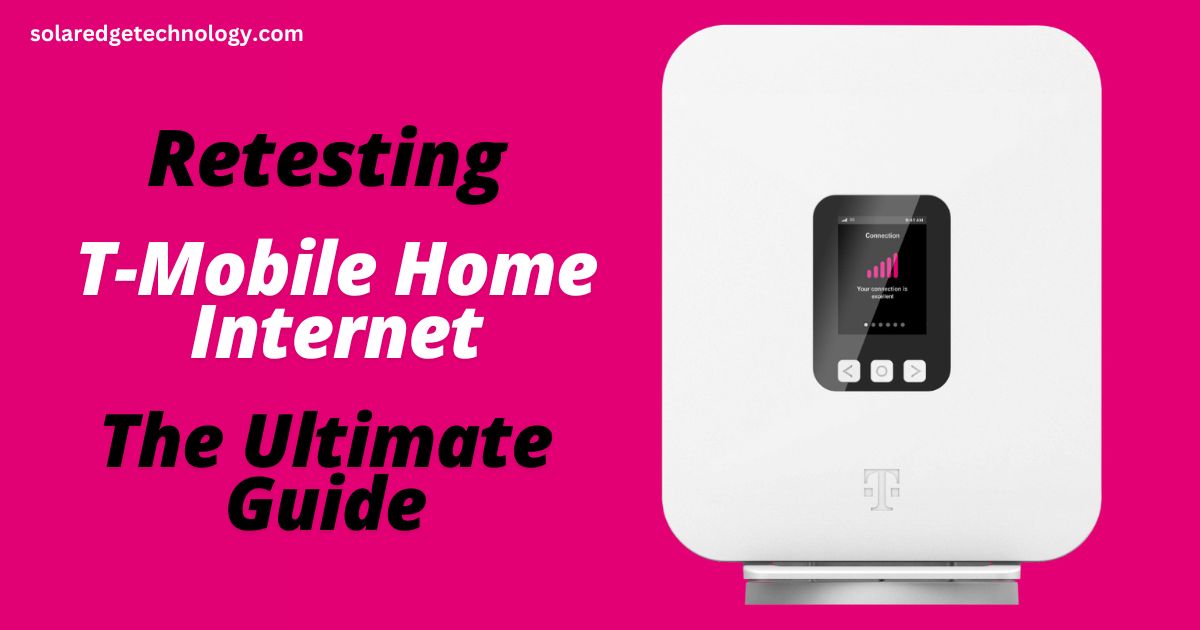I promised that I would retest T-Mobile home internet as soon as it became available from my new home, and that day has come. The first time it didn’t work out so well, but this time it’s looking a lot better. I documented the entire setup process from start to finish, and in this video, I’m going to share everything you need to know.
Signing Up for T-Mobile Home Internet
First up, a couple of things that really stood out to me about the sign-up process. You probably already know you go to T-Mobile’s website, enter your phone number and address, and you will see if you’re eligible for the T-Mobile home internet service. What you’re really looking for is the unlimited plan—at recording time, fifty dollars a month with autopay, no data caps, equipment included, no annual contract.
Completing the Sign-Up Process
After confirming coverage, you can sign up for T-Mobile home internet online, but some people may need to finish the sign-up process over the phone. One reason for that is T-Mobile runs a credit check. I had to provide my social security number and some driver’s license info. Additionally, I put my credit card information on file and agreed to autopay because that way, I get a five-dollar-a-month discount.
Scheduling Your Gateway Delivery
Lastly, during the sign-up process, you’ll want to schedule your free two-day shipping for your 5G Gateway. It’s a router-modem combo.
Setting Up Your Gateway
Before I show you how to set up the Gateway, one more quick note: securing a T-Mobile ID. I’ll drop a link in the description, but basically, you’re going to follow that link and register using the email address you entered when signing up for internet service. After enrolling, you’ll get access to an account dashboard with billing information.
Unboxing and Preparing the Gateway
The next step takes place when your 5G Gateway arrives. Inside the box, you’ll find just three things: the T-Mobile 5G Gateway, a quick start guide, and a power adapter. You’ll also need your smartphone to activate the Gateway.
| Aspect | Details |
|---|---|
| Service Type | Home Internet (Fixed Wireless) |
| Availability | Nationwide (in selected areas) |
| Speeds | 33 – 182 Mbps (varies by location) |
| Price | $50/month (no additional fees, price may vary by location) |
| Equipment | T-Mobile Gateway (included in the plan, no rental fees) |
| Data Caps | No data cap |
| Contract | No long-term contracts (month-to-month service) |
| Setup Fee | None |
| Customer Support | 24/7 customer support through phone and chat |
| Reliability | Generally reliable, but speeds can fluctuate based on location and network traffic |
| Pros | Affordable, no contracts, unlimited data, easy setup, no equipment rental fees |
| Cons | Speeds may vary depending on location, limited availability in rural areas |
| Best for | Users in urban and suburban areas looking for affordable, flexible internet |
Positioning the Gateway
First, position your Gateway. T-Mobile recommends placing it by a window, near a power outlet, and preferably on an upper floor. Then, plug in the power adapter and connect it to the back of the Gateway.
Using the T-Mobile Home Internet App
While the device powers on, download the T-Mobile home internet app. It plays a short video to help determine the best spot for your Gateway.
Connecting the Gateway
After positioning, the app will prompt you to scan a QR code on the back of the Gateway. Follow the steps to join the T-Mobile Wi-Fi network and establish a connection.
Testing Connection Quality
Once connected, T-Mobile prompts you to change your network name and password. The app will display your connection quality. If it’s not ideal, use the placement assistant in the app to find a better spot.
Running a Speed Test
After setup, I ran a speed test using the Speed Test app. Download speed was 246 Mbps, and upload speed was 18.7 Mbps—great speeds for 5G home internet.
Connecting Devices to the Network
Now, update the Wi-Fi settings on all devices to connect them to your new network.
Keeping Your Old Internet as Backup
If you’re unsure about reliability, keep your old internet service as a backup for at least a month before canceling.
Redeeming T-Mobile Perks
Take advantage of additional perks like discounts or free subscriptions. Search your inbox for “message from T-Mobile care” to redeem offers.
Accessing T-Mobile Tuesdays
T-Mobile home internet customers can access T-Mobile Tuesdays discounts via a separate app. Use your internet line number to sign in.
Troubleshooting and Customer Support
Customer support is a phone call away. You can also find troubleshooting tips and FAQs in the app.
Canceling T-Mobile Home Internet
If you decide to cancel, you must contact T-Mobile by phone and return the Gateway to avoid a $370 charge.
Conclusion
One main advantage of T-Mobile home internet is the self-setup process, which takes about 15 minutes. I hope this video was helpful, and thank you for watching.