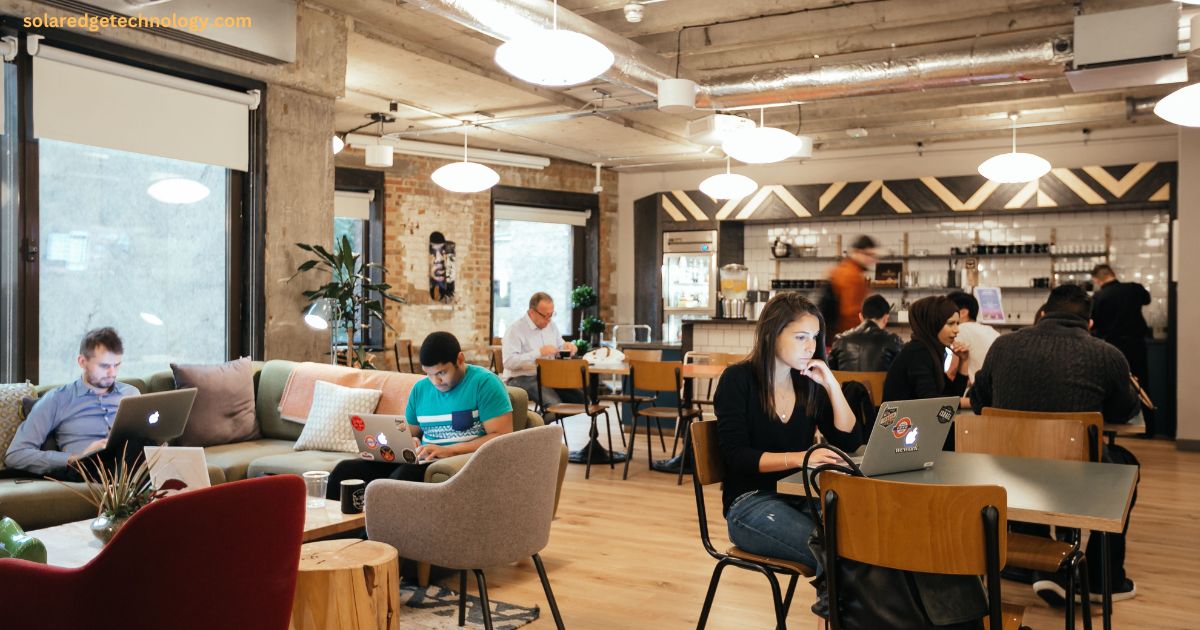As co-working spaces continue to gain popularity among freelancers, startups, and remote workers, establishing an online presence is crucial for attracting potential clients. One of the most effective ways to enhance visibility is by creating a Google Business Profile. However, a key step in this process is verifying your business address with Google—a task that can sometimes be tricky for co-working spaces.
This article will guide you through the steps to successfully verify your co-working space’s address on Google and provide tips to ensure a smooth process.
Why Address Verification Matters for Co-Working Spaces
Google Business Profile is a powerful tool for local SEO. Verifying your address ensures:
- Credibility: A verified profile establishes trust with users searching for co-working spaces in your area.
- Increased Visibility: Verified businesses are more likely to appear in Google Maps and local search results.
- Customer Engagement: Users can easily find your location, contact details, and reviews.
Challenges Co-Working Spaces Face with Address Verification
Unlike traditional offices, co-working spaces often host multiple businesses and individuals, which can create complications:
- Shared Address Confusion: Google’s system may flag shared addresses as invalid or duplicate entries.
- Temporary Occupancy: Users who frequently change their workspace may impact consistency in address usage.
- Mail Delivery Issues: Verifying via postcard can be challenging in spaces where mail is routed through a central reception.
Steps to Verify Your Co-Working Space’s Address
Here’s a step-by-step guide to address these challenges and complete the verification process:
1. Create Your Google Business Profile
- Visit Google Business Profile and sign in with your Google account.
- Enter your business name, category (e.g., “Co-Working Space”), and contact details.
2. Provide Accurate Address Details
- Use the complete address of your co-working space, including suite or unit numbers if applicable.
- Add any unique identifiers, such as “Reception Desk” or “Mailbox #123,” to clarify your location within the space.
3. Choose Your Verification Method
Google typically offers the following verification options:
- Postcard by Mail: Google sends a postcard with a verification code to your address. Ensure your space’s reception is aware and collects the mail promptly.
- Email or Phone: In some cases, Google may allow verification via email or phone, which is faster and more convenient.
- Video Call: Google may request a video verification where you showcase the exterior and interior of your co-working space.
4. Complete Verification
Once you receive the verification code, enter it in your Google Business Profile dashboard. Your profile will become active upon successful verification.
Tips for Smooth Address Verification
- Communicate with Co-Working Space Management: Inform the management team about your intent to verify the address and ensure they’re prepared to assist with mail or clarification if needed.
- Add Clear Signage: If possible, display your business name on your office space or mailbox to avoid confusion during video verification or postcard delivery.
- Maintain Consistency: Use the same address format across all online platforms to avoid discrepancies that might confuse Google.
- Contact Google Support if Necessary: If verification issues persist, reach out to Google’s support team for assistance.
Conclusion
Verifying your co-working space’s address on Google is a vital step in building a strong online presence. While the process may involve unique challenges, following the outlined steps and tips will help you overcome them efficiently. Once verified, your Google Business Profile can drive more traffic to your space, boost credibility, and enhance customer engagement. Take the first step today and set your co-working space up for online success!