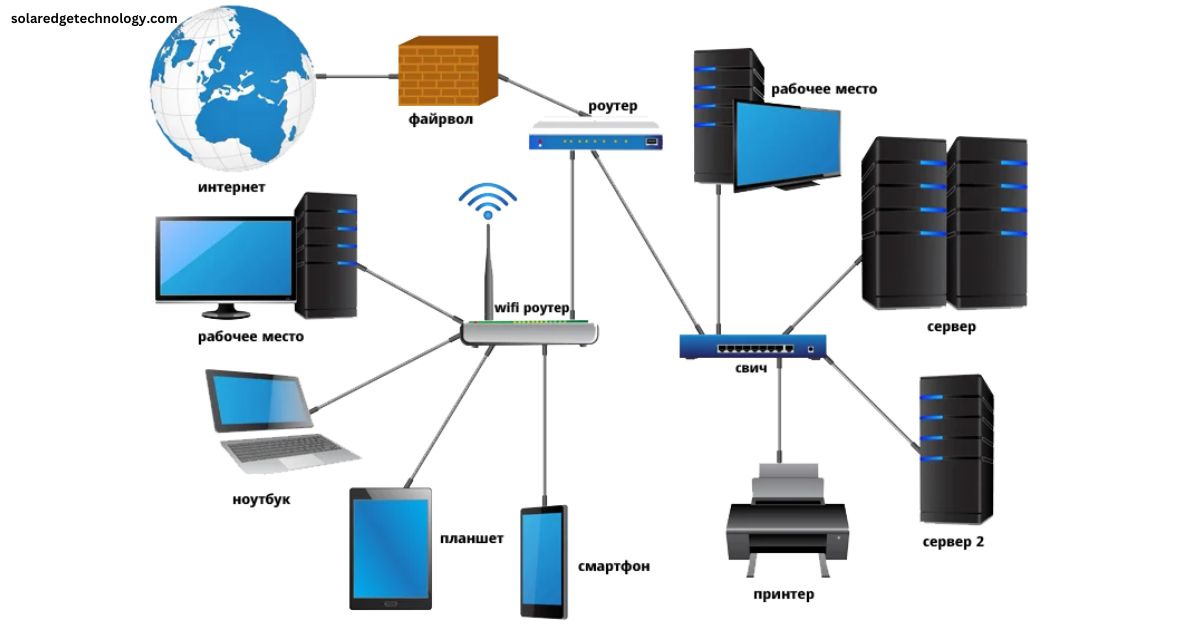In today’s interconnected digital landscape, ensuring the security of your network isn’t just important—it’s essential. One critical piece of the puzzle is configuring Sender Policy Framework (SPF) records, a proven way to combat email spoofing and phishing attacks. While SPF might seem like a complex topic, understanding it within the context of your network—especially with an internet connection—can make a world of difference. This guide will walk you through the essentials of a network diagram for SPF with an internet connection and how it bolsters your security.
What is SPF, and Why Does It Matter?
The Sender Policy Framework (SPF) is an email authentication protocol that helps detect and prevent email spoofing. By specifying which mail servers can send emails on behalf of your domain, SPF protects your organization’s reputation and ensures the integrity of your email communications.
In short, SPF isn’t just a nice-to-have; it’s a must-have for any organization that values secure, trusted communication.
Key Takeaways
- SPF Matters: It’s your first line of defense against email spoofing.
- Network Diagrams Are Essential: They simplify SPF implementation and boost your overall security.
- Keep Everything Current: Regular updates to your diagram ensure accuracy and effectiveness.
Why Network Diagrams Are Key to SPF Implementation
A network diagram is more than a visual map of your infrastructure. It’s a vital tool for:
- Identifying Authorized Mail Servers: Clearly outlining which servers can send emails for your domain.
- Mapping External Connections: Understanding how your network interacts with external entities, like third-party email services, to ensure accurate SPF configurations.
- Strengthening Security: Highlighting vulnerabilities and aiding in implementing robust security measures.
Core Components of a Network Diagram for SPF with Internet Connection
To create a comprehensive network diagram for SPF, you’ll need to include:
- Mail Servers: These are the servers authorized to send emails on behalf of your domain.
- DNS Servers: Crucial for SPF record lookups, DNS servers resolve domain names into IP addresses.
- Firewall: A security layer that monitors and controls data traffic.
- Internet Gateway: Connects your internal network to the internet and facilitates external communications.
- External Entities: Any third-party email services or networks that interact with your domain.
Steps to Build an Effective SPF Network Diagram
- Inventory Your Network Components: List all devices and services, including mail servers, DNS servers, firewalls, and gateways.
- Define Interconnections: Map the communication flow between components, focusing on data transfer paths.
- Highlight External Interactions: Clearly identify connections to third-party services that need to be included in your SPF records.
- Keep It Updated: Regularly revise your diagram to reflect changes in your infrastructure, ensuring SPF accuracy.
Best practices for managing SPF records
Managing SPF (Sender Policy Framework) records effectively is crucial to ensuring your email domain’s security, reducing the risk of spoofing, and maintaining deliverability. Here are some best practices for managing SPF records:
- Minimize the use of “include” mechanisms: Each “include” adds additional DNS lookups, which can slow down SPF validation and increase the risk of exceeding the 10-DNS-lookup limit.
- Avoid overly broad IP ranges: Instead of using large ranges, try to be more specific in your SPF record to reduce the chances of misconfigurations.
2. Limit DNS Lookups
- SPF records are subject to a 10-lookup limit. This means the total number of DNS queries during SPF validation (including any “include” or “redirect” mechanisms) should not exceed 10.
- Consolidate services or ensure you’re only including the necessary domains to avoid going over the limit.
3. Use “SoftFail” or “Fail” Correctly
- “SoftFail” (~all): Marks emails as suspicious but not outright rejected. This is often useful for testing or transitioning.
- “Fail” (-all): This is more stringent and instructs receiving mail servers to reject emails that do not pass the SPF check.
- Transition from
~allto-allonce you’re confident in your SPF setup.
4. Regularly Review and Update SPF Records
- SPF records should be reviewed regularly to ensure they are accurate, especially when changing email services or adding new third-party services.
- Remove outdated or unused records that may no longer be relevant, such as old email senders or defunct services.
5. Use a Text File for Documentation
- Maintain a document listing all third-party services or IPs included in your SPF record. This ensures you know exactly which IPs and services are authorized to send emails on your behalf.
6. Monitor SPF Failures
- Use DMARC (Domain-based Message Authentication, Reporting & Conformance) to track SPF failures and gain insights into potential misconfigurations or malicious actors trying to spoof your domain.
- Set up email alerts or use monitoring services to be notified of SPF failures and take corrective action.
7. Avoid Multiple SPF Records
- A domain should only have one SPF record. Multiple SPF records can lead to inconsistent behavior and may cause SPF validation to fail entirely.
- Combine all your authorized senders into one SPF record.
8. Use DNS Caching Wisely
- SPF records are cached by mail servers for a specified period (TTL). Ensure that your TTL is not too long to make it easier to update your SPF records when needed.
- A TTL of 1 hour or less is a good practice for more frequent changes.
9. Test Your SPF Record
- Use online tools like MXToolbox or Kitterman’s SPF Validator to test the syntax and functionality of your SPF records.
- Regularly check for issues like exceeding the DNS lookup limit or improper syntax that could break the SPF record.
10. Integrate with DKIM and DMARC
- SPF should be part of a broader email security strategy. Pair SPF with DKIM (DomainKeys Identified Mail) and DMARC for better authentication, integrity, and reporting.
- Set a DMARC policy to specify how you want mail servers to handle SPF or DKIM failures, such as quarantining or rejecting emails.
Important Comparison: SPF vs. DKIM vs. DMARC
There are several email authentication protocols available, each with its unique features. Here’s a quick comparison between SPF, DKIM (DomainKeys Identified Mail), and DMARC (Domain-based Message Authentication, Reporting & Conformance):
| Feature | SPF (Sender Policy Framework) | DKIM (DomainKeys Identified Mail) | DMARC (Domain-based Message Authentication, Reporting & Conformance) |
|---|---|---|---|
| Primary Function | Email sender verification | Email content verification | Email authentication and reporting |
| Focus Area | Sender’s IP address | Email content integrity | Email alignment (SPF + DKIM) and reporting |
| Implementation Ease | Easy | Moderate | Complex |
| Protects Against | Spoofing | Content alteration | Phishing, spoofing, and fraudulent emails |
| Additional Features | Verifies sender IP address | Verifies email signature | Provides feedback and reporting on email authentication failures |
While SPF is a crucial part of email security, it’s often used in conjunction with DKIM and DMARC for a more comprehensive approach to email authentication.
Benefits of a Well-Designed SPF Network Diagram
- Enhanced Security: A clear network overview helps identify and mitigate vulnerabilities.
- Simplified Troubleshooting: Quickly pinpoint email delivery issues and misconfigured SPF records.
- Compliance Assurance: Stay aligned with industry standards for email security.
Case Study: A Practical Example
XYZ Corp faced phishing attacks due to email spoofing. After reviewing their network diagram, they discovered that their SPF records didn’t account for a third-party email marketing service. By updating their SPF records and refining their diagram to include all email-sending entities, they dramatically reduced their exposure to spoofing attacks.
Frequently Asked Questions (FAQs)
What is SPF, and why is it important?
SPF is an email authentication protocol that prevents email spoofing by specifying which servers can send emails for your domain. It’s crucial for protecting your reputation and securing your email communications.
How does a network diagram help with SPF?
It visually represents your network’s structure, aiding in accurate SPF configurations and enhancing security.
What should I include in an SPF network diagram?
Mail servers, DNS servers, firewalls, internet gateways, and external entities such as third-party email services.
How often should I update my network diagram?
Regular updates are essential, especially after changes to your network infrastructure.
Can a network diagram help troubleshoot email issues?
Absolutely. A well-structured diagram makes it easier to identify and resolve SPF-related email delivery problems.
Final Thoughts
Understanding and implementing SPF with a detailed network diagram is a proactive step toward securing your email communications. By maintaining an up-to-date diagram and prioritizing SPF configurations, you’ll strengthen your network’s defenses and protect your organization’s digital reputation.
Stay vigilant, stay secure, and make your network a fortress against email threats!
Thank you for visiting our Blog! For more engaging content, please check out the related 👉 category.